Export personnel contact info and organization details for $0.50 per record
In this help article...At a cost of $0.50/record, Cause IQ Core subscribers can use the export tool to generate CSV reports with bulk information on organizations, and if needed, personnel. Follow the steps below to generate your la carte export. Note that you will be able to view the exact cost of your export, based on the number of records that match your export criteria, before submitting payment. Your export will be available for download as a CSV file once payment is complete (we'll also email it to the address on file).
After using Cause IQ's search filter sidebar to narrow down to a desired segment of organizations, click the "Export" tab from the search interface to access the export tool. Here's a look at where you'll find it:

Use the export tool to walk through the steps needed to generate your report. For an in-depth explanation of each step included in the export process, see this article from our Help Center.
Here's a quick list of the steps you'll need to take:
In this step, you'll want to confirm the type of export report you're generating, the columns of data the report will include, and you can view the estimated cost for your report at the bottom of the page. If you're doing an export with personnel information, a range will display based on the number of organizations and the max number of personnel per organization selection.
To calculate the exact cost of the export, which is necessary before you generate your report, click the "Calculate exact cost" button.

The system will now determine exactly what information will be exported, so we can provide an exact cost of your export. This process takes a few seconds to a few minutes, and once complete will display the total cost of your export, along with the number of records that will be included in your report. A link to your billing details and credit card on file is provided. When ready to proceed, click the "Charge my card" button.

Well done, your export is on its way! A blue "Export processing" box will show as the system begins generating your report. When finished, another box will display with a button to download your CSV file. We'll also email you the file at the address associated with your account.
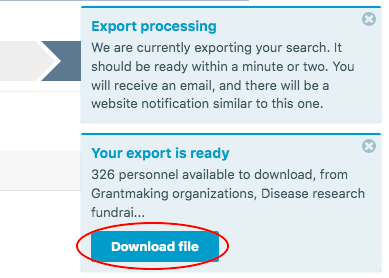
This video walks you through all the steps needed to create and purchase an a la carte export.
© 2025 Nonprofit Metrics LLC
Terms of Service and Privacy Policy
255 S. King Street, Suite 800
Seattle, WA 98104